Navigation
TAGS:
Excel Formulas List PDF with Example 2023 Download Free
Last updated: Jan 1st, 2024 at 8:12pm Edited by: InfotechiesToday’s world uses Excel extensively across a variety of industries. It was created to produce reports and commercial insights. Excel already has a lot of helpful tools installed that make using it much easier. The preferred tool for working with data in Microsoft Excel. Today’s sectors utilize Excel extensively since it was designed to produce reports and business insights. Excel comes with a number of built-in programs that make using it simpler.
In Microsoft Excel, a formula is an expression that modifies the values in a selected range of cells. These formulas will nonetheless return something, even if the outcome is incorrect. Thanks to the formulas in the spreadsheet program, Excel, you may do mathematical operations like addition, subtraction, multiplication, and division. Additionally, you may use Excel to change date and time variables, compute percentages for a range of cells, and perform numerous other activities.
A formula in Excel is an expression that manipulates values in a cell or a range of cells. Consider the formula =A1+A2+A3, which calculates the sum of the values in cells A1 through A3. Knowing the Excel formula is a need for Excel expertise. The link provided at the bottom of this page will download the Excel Formulas List PDF. Formulas for Excel in PDF
Formulas in Excel | An Overview
- Choose a cell.
- To enter an equal sign, click the cell and type =.
- Enter the address of a cell in the selected cell or select a cell from the list.
- You need to enter an operator.
- Enter the address of the next cell in the selected cell.
- Press Enter.
In Microsoft Excel, you can find the mean by choosing one of the following functions and using it on the data: The average of the supplied numbers is determined using the AVERAGE operator. A formula, a mathematical expression, is used to calculate a cell’s contents. There are several built-in functions in Excel, which are effectively predefined formulas.
MS Excel Formulas List | 7 basic Excel formulas
| SUM Excel Formula | SUM(number1, [number2] ) |
| AVERAGE Excel Formula | AVERAGE(number1, [number2], …) |
| MAX & MIN Excel Formula | =MAX(A1:A2) =MIN(A1:A2) |
| COUNT & COUNTA Formula | COUNT(value1, [value2], …) |
| IF Excel Formula | IF(logical_test, [value_if_true], [value_if_false]) |
| TRIM Excel Formula | =TRIM(A1) |
| LEN Excel Formula | =LEN(text) |
| CONCATENATE Excel Formula | =CONCATENATE(text1, [text2], …) |
Sum Function: Total Function When it comes to calculating data in Excel, the sum function is the most often utilized function. This function adds up a collection of numbers in a certain set of cells. This implies that you don’t have to create a lengthy, complicated formula in order to add up all the data you require. Due to its popularity, this feature has a dedicated button in more recent versions of Microsoft Excel.
Text Function: The function for Text date (or number) can be transformed into a text string in a certain format using the text function, which is a helpful tool. It belongs to the class of string formulas that stringify numerical values. When users need to display numerical data in a comprehensible style, it is useful. Be aware that the “TEXT” formula can only translate numerical numbers into text.
Excel Formulas List
- SUM
- COUNT
- COUNTA
- COUNTBLANK
- AVERAGE
- MIN Excel
- MAX Excel
- LEN Excel
- TRIM Excel
- IF Excel
Excel Formula List PDF Download
Most Common Excel Formulas and Functions
| Excel Formulas | Description |
| =FIND(find_text,within_text,start_num) | Finds one text value within another (case-sensitive) |
| =LEFT(text,num_chars) | Returns the leftmost characters from a text value |
| =LEN(text) | Returns the number of characters in a text string |
| =MID(text,start_num,num_chars) | Returns a specific number of characters from a text string starting at the position you specify |
| =REPLACE(old_text,start_num,num_chars,new_text) | Replaces characters within the text |
| =RIGHT(text,num_chars) | Returns the rightmost characters from a text value |
| =SEARCH(find_text,within_text,start_num) | Finds one text value within another (not case-sensitive) |
Excel Formulas and Functions
| Excel Formulas | Description |
| =CONCATENATE(text1,text2,…) | Joins several text items into one text item. Easier to use ‘&’ instead of the function usually. |
| =FLOOR(number,significance) | Rounds a number down, toward zero |
| =BINOMDIST(number_s,trials,probability_s,cumulative) | Returns the individual term binomial distribution probability |
| =CHIDIST(x,deg_freedom) | Returns the one-tailed probability of the chi-squared distribution |
| =CHITEST(actual_range,expected_range) | Returns the test for independence |
| =CONFIDENCE(alpha,standard_dev,size) | Returns the confidence interval for a population mean |
| =FTEST(array1,array2) | An F-test is any statistical test in which the test statistic has an F-distribution under the null hypothesis. |
| =LOGINV(probability,mean,standard_dev) | Returns the inverse of the lognormal cumulative distribution |
| =LOGNORMDIST(x,mean,standard_dev) | Returns the cumulative lognormal distribution |
| =MODE(number1,number2,…) | Returns the most common value in a data set |
| =NORMDIST(x,mean,standard_dev,cumulative) | Returns the normal cumulative distribution |
| =NORMINV(probability,mean,standard_dev) | Returns the inverse of the normal cumulative distribution |
| =NORMSDIST(z) | Returns the standard normal cumulative distribution |
| =NORMSINV(probability) | Returns the inverse of the standard normal cumulative distribution |
| =PERCENTILE(array,k) | Returns the kth percentile of values in a range |
| =PERCENTRANK(array,x,significance) | Returns the percentage rank of a value in a data set |
| =POISSON(x,mean,cumulative) | Returns the Poisson distribution |
| =QUARTILE(array,quart) | Returns the quartile of a data set |
| =RANK(number,ref,order) | Returns the rank of a number in a list of numbers |
| =STDEV(number1,number2,…) | Estimates standard deviation based on a sample |
| =STDEVP(number1,number2,…) | Calculates standard deviation based on the entire population |
| =TDIST(x,deg_freedom,tails) | Returns the Student’s t-distribution |
| =TINV(probability,deg_freedom) | Returns the inverse of the Student’s t-distribution |
| =VAR(number1,number2,…) | Estimates variance based on a sample |
| =VARP(number1,number2,…) | Calculates variance based on the entire population |
| =FINV(probability,deg_freedom1,deg_freedom2) | Returns the inverse of the F probability distribution |
| =FORECAST(x,known_y’s,known_x’s) | Returns a value along a linear trend |
| =BETADIST(x,alpha,beta,A,B) | Returns the beta cumulative distribution function |
| =BETAINV(probability,alpha,beta,A,B) | Returns the inverse of the cumulative distribution function for a specified beta distribution |
| =COVAR(array1,array2) | Returns covariance, the average of the products of paired deviations |
| =CRITBINOM(trials,probability_s,alpha) | Returns the smallest value for which the cumulative binomial distribution is less than or equal to a criterion value |
| =EXPONDIST(x,lambda,cumulative) | Returns the exponential distribution |
| =POISSON(x,mean,cumulative) | Returns the Poisson distribution |
| =FDIST(x,deg_freedom1,deg_freedom2) | Returns the F probability distribution |
| =GAMMADIST(x,alpha,beta,cumulative) | Returns the gamma distribution |
| =GAMMAINV(probability,alpha,beta) | Returns the inverse of the gamma cumulative distribution |
| =HYPGEOMDIST(sample_s,number_sample,population_s,number_pop) | Returns the hypergeometric distribution |
| =NEGBINOMDIST(number_f,number_s,probability_s) | Returns the negative binomial distribution |
| =TTEST(array1,array2,tails,type) | Returns the probability associated with a Student’s t-test |
| =WEIBULL(x,alpha,beta,cumulative) | Calculates variance based on the entire population, including numbers, text, and logical values |
| =ZTEST(array,x,sigma) | Returns the one-tailed probability value of a z-test |
Compatibility of Cube Excel Formulas and Functions
| Excel Formulas | Description |
| =CUBEKPIMEMBER(connection,kpi_name,kpi_property,caption) | Returns a key performance indicator (KPI) name, property, and measure, and displays the name and property in the cell. A KPI is a quantifiable measurement, such as monthly gross profit or quarterly employee turnover, used to monitor an organization’s performance. |
| =CUBEMEMBER(connection,member_expression,caption) | Returns a member or tuple in a cube hierarchy. Use to validate that the member or tuple exists in the cube. |
| =CUBEMEMBERPROPERTY(connection,member_expression,property) | Returns the value of a member property in the cube. Use to validate that a member name exists within the cube and to return the specified property for this member. |
| =CUBERANKEDMEMBER(connection,set_expression,rank,caption) | Returns the nth, or ranked, a member in a set. Use to return one or more elements in a set, such as the top sales performer or top 10 students. |
| =CUBESET(connection,set_expression,caption,sort_order,sort_by) | Defines a calculated set of members or tuples by sending a set expression to the cube on the server, which creates the set, and then returns that set to Microsoft Office Excel. |
| =CUBESETCOUNT(set) | Returns the number of items in a set. |
| =CUBEVALUE(connection,member_expression1,…) | Returns an aggregated value from a cube |
Compatibility of Database Excel Formulas and Functions
| Excel Formulas | Description |
| =DGET(database,field,criteria) | Extracts from a database a single record that matches the specified criteria |
| =DSUM(database,field,criteria) | Adds the numbers in the field column of records in the database that matches the criteria |
| =DAVERAGE(database,field,criteria) | Returns the average of selected database entries |
| =DCOUNT(database,field,criteria) | Counts the cells that contain numbers in a database |
| =DCOUNTA(database,field,criteria) | Counts nonblank cells in a database |
| =DMAX(database,field,criteria) | Returns the maximum value from selected database entries |
| =DMIN(database,field,criteria) | Returns the minimum value from selected database entries |
| =DPRODUCT(database,field,criteria) | Multiplies the values in a particular field of records that match the criteria in a database |
| =DSTDEV(database,field,criteria) | Estimates the standard deviation based on a sample of selected database entries |
| =DSTDEVP(database,field,criteria) | Calculates the standard deviation based on the entire population of selected database entries |
| =DVAR(database,field,criteria) | Estimates variance based on a sample from selected database entries |
| =DVARP(database,field,criteria) | Calculates variance based on the entire population of selected database entries |
Compatibility of Date and Time Excel Formulas & Functions
| Excel Formulas | Description |
| =DATE(year,month,day) | Returns the serial number of a particular date |
| =DATEVALUE(date_text) | Converts a date in the form of text to a serial number |
| =DAY(serial_number) | Converts a serial number to a day of the month |
| =HOUR(serial_number) | Converts a serial number to an hour |
| =MINUTE(serial_number) | Converts a serial number to a minute |
| =MONTH(serial_number) | Converts a serial number to a month |
| =NOW() | Returns the serial number of the current date and time |
| =SECOND(serial_number) | Converts a serial number to a second |
| =TIME(hour,minute,second) | Returns the serial number of a particular time |
| =TIMEVALUE(time_text) | Converts a time in the form of text to a serial number |
| =TODAY() | Returns the serial number of today’s date |
| =YEAR(serial_number) | Converts a serial number to a year |
| =DAYS360(start_date,end_date,method) | Calculates the number of days between two dates based on a 360-day year |
| =EDATE(start_date,months) | Returns the serial number of the date that is the indicated number of months before or after the start date |
| =EOMONTH(start_date,months) | Returns the serial number of the last day of the month before or after a specified number of months |
| =NETWORKDAYS(start_date,end_date,[holidays]) | Returns the number of whole workdays between two dates |
| =NETWORKDAYS.INTL(start_date,end_date,[weekend],[holidays]) | Returns the number of whole workdays between two dates using parameters to indicate which and how many days are weekend days |
| =WEEKDAY(serial_number,[return_type]) | Converts a serial number to a day of the week |
| =WEEKNUM(serial_number,[return_type]) | Converts a serial number to a number representing where the week falls numerically with a year |
| =WORKDAY(start_date, days, [holidays]) | Returns the serial number of the date before or after a specified number of workdays |
| =WORKDAY.INTL(start_date,days,weekend,holidays) | Returns the serial number of the date before or after a specified number of workdays using parameters to indicate which and how many days are weekend days |
| =YEARFRAC(start_date,end_date,basis) | Returns the year fraction representing the number of whole days between start_date and end_date |
Compatibility of Information Excel Formulas and Functions
| Excel Formulas | Description |
| =CELL(info_type, [reference]) | Returns information about the formatting, location, or contents of a cell |
| =ISBLANK(value) | Returns TRUE if the value is blank |
| =ISERROR(value) | Returns TRUE if the value is any error value |
| =ISNONTEXT(value) | Returns TRUE if the value is not text |
| =ISNUMBER(value) | Returns TRUE if the value is a number |
| =ISTEXT(value) | Returns TRUE if the value is text |
| =ERROR.TYPE(error_val) | Returns a number corresponding to an error type |
| =INFO(type_text) | Returns information about the current operating environment |
| =ISERR(value) | Returns TRUE if the value is any error value except #N/A |
| =ISEVEN(number) | Returns TRUE if the number is even |
| =ISLOGICAL(value) | Returns TRUE if the value is a logical value |
| =ISNA(value) | Returns TRUE if the value is the #N/A error value |
| =ISODD(number) | Returns TRUE if the number is odd |
| =ISREF(value) | Returns TRUE if the value is a reference |
| =N(value) | Returns a value converted to a number |
| =NA() | Returns the error value #N/A |
| =TYPE(value) | Returns a number indicating the data type of a value |
Compatibility of Logical Excel Formulas and Functions
| Excel Formulas | Description |
| =AND(logical1,logical2,…) | Returns TRUE if all of its arguments are TRUE |
| =FALSE | Returns the logical value FALSE |
| =IF(logical_test, [value_if_true], [value_if_false]) | Specifies a logical test to perform |
| =IFERROR(value, value_if_error) | Returns a value you specify if a formula evaluates to an error; otherwise, returns the result of the formula |
| =NOT(logical) | Reverses the logic of its argument |
| =OR(logical1,logical2,…) | Returns TRUE if any argument is TRUE |
| =TRUE | Returns the logical value TRUE |
| =LOOKUP(lookup_value, array)– 2 types | Looks up values in a vector or array |
Compatibility of Lookup and Reference Excel Formulas
| Excel Formulas | Description |
| =ADDRESS(row_num, column_num, [abs_num], [a1], [sheet_text]) | Returns a reference as text to a single cell in a worksheet |
| =COLUMN([reference]) | Returns the column number of a reference |
| =COLUMNS(array) | Returns the number of columns in a reference |
| =HLOOKUP(lookup_value,table_array,row_index_num,[range_lookup]) | Looks in the top row of an array and returns the value of the indicated cell |
| =INDEX(array,row_num,[column_num])– 2 types | Uses an index to choose a value from a reference or array |
| =INDIRECT(ref_text,a1) | Returns a reference indicated by a text value |
| =MATCH(lookup_value,lookup_array,match_type) | Looks up values in a reference or array |
| =OFFSET(reference,rows,cols,height,width) | Returns a reference offset from a given reference |
| =ROW([reference]) | Returns the row number of a reference |
| =ROWS(array) | Returns the number of rows in a reference |
| =VLOOKUP(lookup_value,table_array,col_index_num,[range_lookup]) | Looks in the first column of an array and moves across the row to return the value of a cell |
| =CHOOSE(index_num,value1,value2,…) | Chooses a value from a list of values |
| =GETPIVOTDATA(data_field,pivot_table,field,item,…) | Returns data stored in a PivotTable report |
| =HYPERLINK(link_location,friendly_name) | Creates a shortcut or jump that opens a document stored on a network server, an intranet, or the Internet |
| =TRANSPOSE(array) | Returns the transpose of an array |
| =AREAS(reference) | Returns the number of areas in a reference |
Compatibility of Text Excel Formulas and Functions
| Excel Formulas | Description |
| =EXACT(text1,text2) | Checks to see if two text values are identical |
| =LOWER(text) | Converts text to lowercase |
| =PROPER(text) | Capitalizes the first letter in each word of a text value |
| =TRIM(text) | Removes spaces from text |
| =UPPER(text) | Converts text to uppercase |
| =CHAR(number) | Returns the character specified by the code number |
| =CLEAN(text) | Removes all nonprintable characters from the text |
| =CODE(text) | Returns a numeric code for the first character in a text string |
| =DOLLAR(number,decimals) | Converts a number to text, using the $ (dollar) currency format |
| =FIXED(number,decimals,no_commas) | Formats a number as text with a fixed number of decimals |
| =PHONETIC(reference) | Extracts the phonetic (furigana) characters from a text string |
| =REPT(text,number_times) | Repeats text a given number of times |
| =SUBSTITUTE(text,old_text,new_text,instance_num) | Substitutes new text for old text in a text string |
| =T(value) | Converts its arguments to text |
| =VALUE(text) | Converts a text argument to a number |
| =ASC(text) | Changes full-width (double-byte) English letters or katakana within a character string to half-width (single-byte) characters |
| =BAHTTEXT(number) | Converts a number to text, using the ß (baht) currency format |
Compatibility of Engineering Excel Formulas and Functions
| Excel Formulas | Description |
| =CONVERT(number,from_unit,to_unit) | Converts a number from one measurement system to another |
| =DELTA(number1,number2) | Tests whether two values are equal |
| =ERF(lower_limit,upper_limit) | Returns the error function |
| =ERFC(x) | Returns the complementary error function |
| =GESTEP(number,step) | Tests whether a number is greater than a threshold value |
| =ERF.PRECISE(X) | Returns the error function |
| =ERFC.PRECISE(X) | Returns the complementary ERF function integrated between x and infinity |
| =BESSELI(x,n) | Returns the modified Bessel function In(x) |
| =BESSELJ(x,n) | Returns the Bessel function Jn(x) |
| =BESSELK(x,n) | Returns the modified Bessel function Kn(x) |
| =BESSELY(x,n) | Returns the Bessel function Yn(x) |
| =BIN2DEC(number) | Converts a binary number to decimal |
| =BIN2HEX(number,places) | Converts a binary number to hexadecimal |
| =DEC2OCT(number,places) | Converts a decimal number to octal |
| =HEX2BIN(number,places) | Converts a hexadecimal number to binary |
| =HEX2DEC(number) | Converts a hexadecimal number to decimal |
| =HEX2OCT(number,places) | Converts a hexadecimal number to octal |
| =IMABS(inumber) | Returns the absolute value (modulus) of a complex number |
| =IMAGINARY(inumber) | Returns the imaginary coefficient of a complex number |
| =IMARGUMENT(inumber) | Returns the argument theta, an angle expressed in radians |
| =IMCONJUGATE(inumber) | Returns the complex conjugate of a complex number |
| =IMCOS(inumber) | Returns the cosine of a complex number |
| =IMDIV(inumber1,inumber2) | Returns the quotient of two complex numbers |
| =IMEXP(inumber) | Returns the exponential of a complex number |
| =IMLN(inumber) | Returns the natural logarithm of a complex number |
| =IMLOG10(inumber) | Returns the base-10 logarithm of a complex number |
| =IMLOG2(inumber) | Returns the base-2 logarithm of a complex number |
| =IMPOWER(inumber,number) | Returns a complex number raised to an integer power |
| =IMPRODUCT(inumber1,inumber2,…) | Returns the product of complex numbers |
| =IMREAL(inumber) | Returns the real coefficient of a complex number |
| =IMSIN(inumber) | Returns the sine of a complex number |
| =IMSQRT(inumber) | Returns the square root of a complex number |
| =IMSUB(inumber1,inumber2) | Returns the difference between two complex numbers |
| =IMSUM(inumber1,inumber2,…) | Returns the sum of complex numbers |
| =OCT2BIN(number,places) | Converts an octal number to binary |
| =OCT2DEC(number) | Converts an octal number to decimal |
| =OCT2HEX(number,places) | Converts an octal number to hexadecimal |